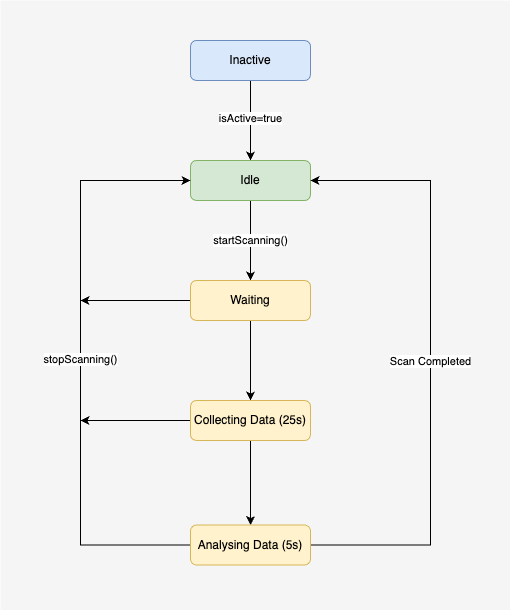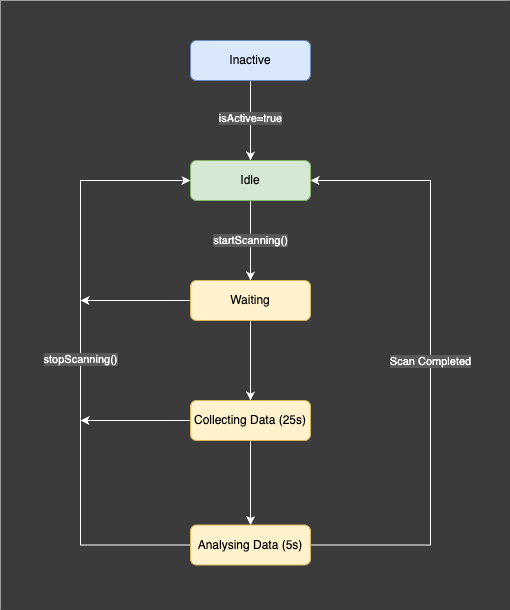Vital Sign Camera
In Vitals™ SDK, we provide a tailor-made camera component, named Vital Sign Camera, for integrating the entire Vitals™ Health Assessment (aka VHA) process. By configuring this component, you can achieve the followings:
- Provide user information to Vitals™ SDK.
- Select a camera device and control on/off state.
- Receive conditions check results.
- Initiate a scan & check for errors and scan quality.
- Obtain the measured health results.
Please refer to the Software Development Guide for details. In addition, you can refer to the sample code for a reference implementation.
Camera Lifecycle
The lifecycle of Vital Sign Camera is shown in the below flowchart. The lifecycle comprises the following states:
- Inactive - If the value of the
isActiveattribute isfalse, the Vital Sign Camera will be in the inactive state, all the functionalities are turned off in this state. - Idle - If the
isActiveattribute istrue, the Vital Sign Camera enters theIdlestate. It starts processing video frames, performs face detection and conditions check. The process result is returned by theonVideoFrameProcessedcallback function at the rate 30Hz (depending on the camera frame rate). - Waiting (Scanning) - If the
startScanning()API is called, the Vital Sign Camera starts the scan. There are three stages in a scan. The first isWaiting. In this stage it waits until both the camera and the server are ready. The waiting time is usually very short and almost not noticeable. - Collecting Data (Scanning) - In this stage, the Vital Sign Camera starts collecting data from the detected face. This stage usually lasts for 25 seconds.
- Analysing Data (Scanning) - In the final stage of the scan, the Vital Sign Camera sends the collected data to the Vitals™ Cloud Service for analysis. When analysis is finished, vital signs are returned from the server and the scan is completed.
During the scan, if stopScanning() API is called, the scan will be aborted and go back to the Idle state.